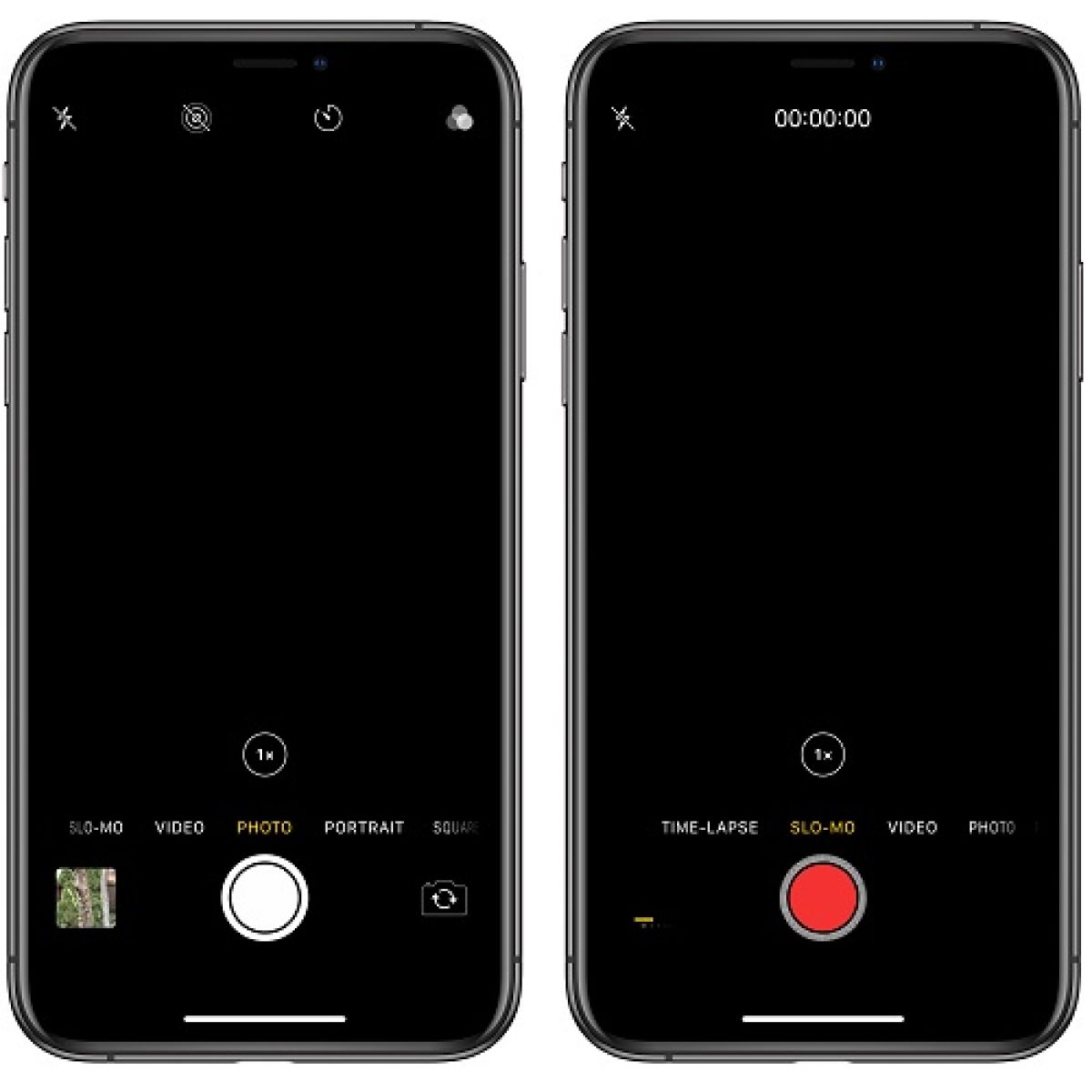In today’s smartphone-driven world, our devices have become integral parts of our lives. Whether it’s capturing cherished memories or attending virtual meetings, our iPhone cameras play a pivotal role. But what happens when your iPhone camera stops working and displays a frustrating black screen? Don’t fret; we’ve got you covered. This comprehensive guide will walk you through troubleshooting steps to resolve the iPhone camera black screen issue. Let’s dive in!
1. Restart Your iPhone
The first step is often the simplest and most effective. Restart your iPhone to clear any temporary glitches or bugs that might be causing the black screen issue. Here’s how to do it:
- Press and hold the Power button (located on the right or top, depending on your iPhone model).
- Slide to power off when the “slide to power off” slider appears.
- Wait for your iPhone to turn off completely, then press and hold the Power button again until the Apple logo appears.
2. Check for Physical Obstructions
A physical obstruction near the camera lens can sometimes result in a black screen. Ensure that no dirt, fingerprints, or a protective case covers the lens. Clean the lens gently with a microfiber cloth if needed.
3. Close the Camera App and Reopen
Occasionally, the camera app itself may encounter issues. To resolve this, simply close the app and reopen it. Here’s how:
- Double-click the Home button (or swipe up from the bottom on newer models) to access the App Switcher.
- Swipe left or right to locate the Camera app.
- Swipe it up or off the screen to close it.
- Relaunch the Camera app from the home screen.
4. Update Your iPhone’s Software
Outdated software can lead to compatibility issues, including problems with the camera. Ensure your iPhone is running the latest iOS version by following these steps:
- Go to “Settings.”
- Scroll down and select “General.”
- Tap on “Software Update” and install any available updates.
5. Reset Camera Settings
If the problem persists, resetting your camera settings can often resolve any configuration-related issues. Here’s how to do it:
- Go to “Settings.”
- Scroll down and select “Camera.”
- Tap on “Reset Settings” at the bottom.
- Confirm the reset.
6. Check for App Conflicts
Sometimes, third-party apps can interfere with your camera’s functionality. To identify if this is the issue, restart your iPhone in Safe Mode:
- Press and hold the Power button until you see the Apple logo.
- Release the Power button and immediately press and hold the Volume Down button until the device finishes restarting.
- In Safe Mode, check if the camera works. If it does, an app may be causing the problem. Remove recently installed apps one by one to identify the culprit.
7. Perform a Factory Reset
When all else fails, a factory reset can often resolve complex software issues. However, this should be a last resort as it erases all data on your device. Ensure you have a backup before proceeding.
- Go to “Settings.”
- Scroll down and select “General.”
- Tap on “Reset,” then choose “Erase All Content and Settings.”
8. Contact Apple Support
If none of the above solutions work, it’s time to seek professional help. Reach out to Apple Support or visit an Apple Store to have your iPhone inspected and repaired by experts.
Conclusion
Your iPhone’s camera is a valuable tool, and a black screen issue can be frustrating. By following these troubleshooting steps, you can often resolve the problem and get back to capturing memories and snapping photos with ease. Remember to always keep your device updated and handle it with care to prevent future issues.
FAQs (Frequently Asked Questions)
1. Why is my iPhone camera showing a black screen?
- The black screen issue can be due to various factors, including software glitches, physical obstructions, or third-party app conflicts. This guide offers solutions to address these issues.
2. Can I fix the iPhone camera black screen problem on my own?
- Yes, you can attempt to fix it using the troubleshooting steps mentioned in this article. However, if the issue persists, it’s advisable to seek professional help from Apple Support.
3. Will a factory reset erase all my data?
- Yes, a factory reset will erase all data on your iPhone. Be sure to back up your important files before performing this step.
4. How do I back up my iPhone before a factory reset?
- You can back up your iPhone using iCloud or iTunes. Go to “Settings” > “Your Name” > “iCloud” > “iCloud Backup” to use iCloud, or connect your iPhone to a computer and open iTunes to perform a backup.
5. What if my iPhone is still under warranty?
- If your iPhone is under warranty, contact Apple Support or visit an Apple Store for warranty service. They will diagnose and repair the issue for free if it’s covered by the warranty.